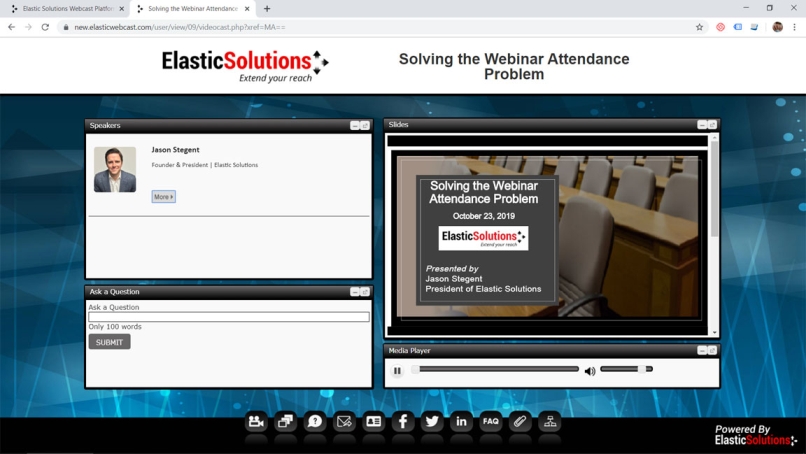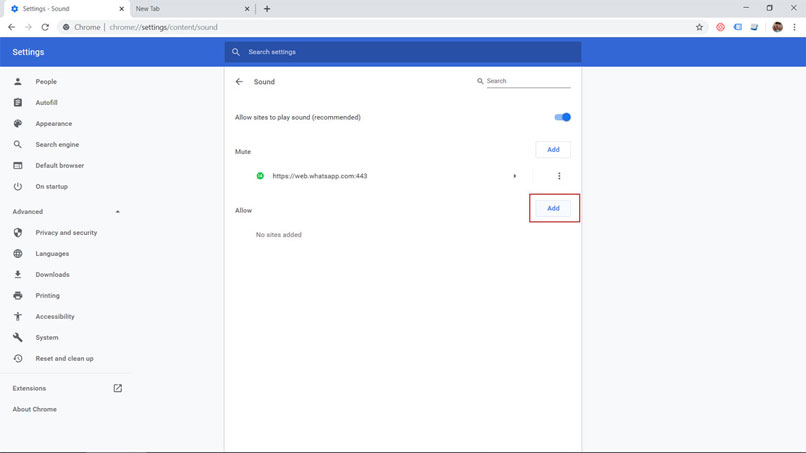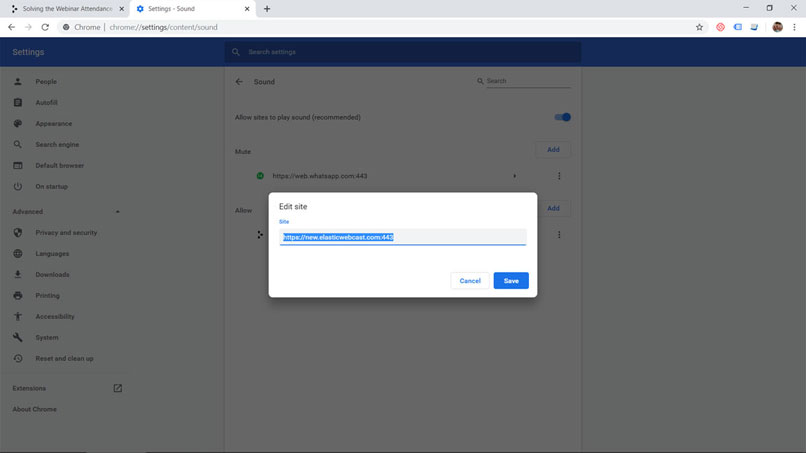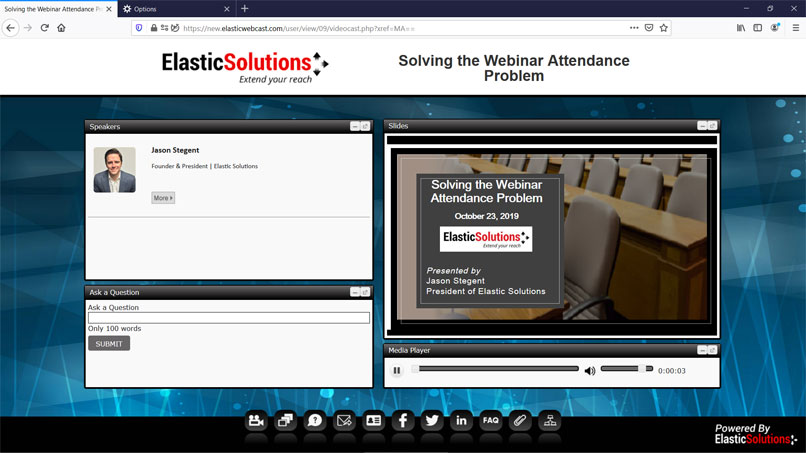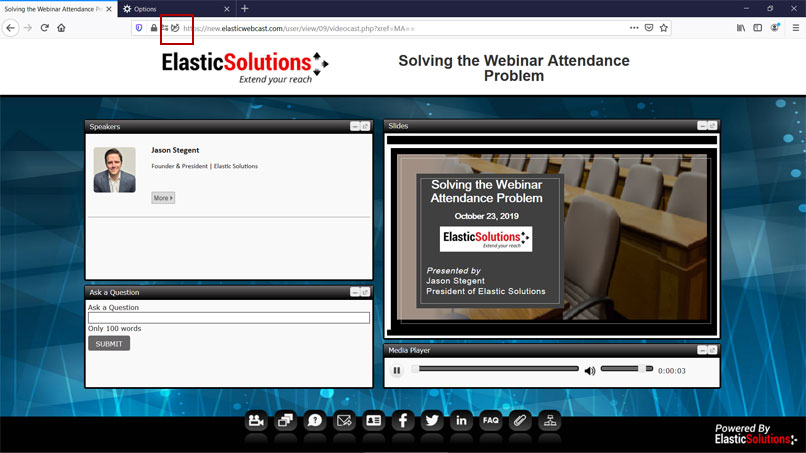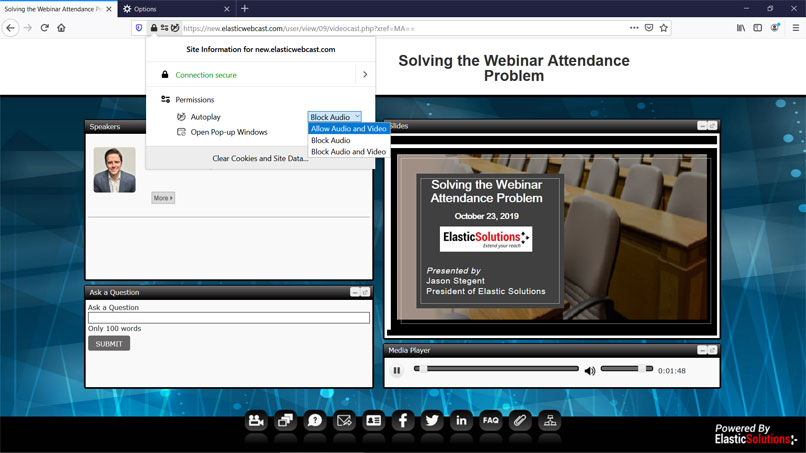If you are having audio issues on the Elastic Solutions Webcast Platform.
-
Please make sure
- Your speaker volume is not on mute
- Speaker or headphone is connected properly
- Please adjust the volume bar on the Media Player in webcast player
If all of the above does not work please move on to Step 2 below.
-
In the Safari app on your Mac, choose Safari > Settings for This Website.
-
Hold the pointer to the right of Auto-Play, then click the pop-up menu and choose following option:
-
Allow All Auto-Play: Lets videos on this website play automatically.
-
Restart browser and click on the webcast link that you received in confirmation email or reminder email.
Return to Event Help